HermesDDS has updated to version 3.0,
please see the newest blog for instruction!
Before you read this, I assume you have read how to capture videos in the first place, if not, click here to learn how to turn your android device to an IP camera.
What is eLook viewer?
To view your cameras, probably your old phone, webcam or IP camera, you need to download eLook Viewer to you phone (This app is complimentary to uniVRT you probably have installed already). eLook Viewer is designed for user share from UniVRT (share to multiple people). As you know, HermesDDS provides cloud service for members to use and ease out the IP and firewall setting when you are uploading and downloading. Therefore even on your cell phone, you can still easily retrieve information from your other devices as long as you have a data plan or wifi access. Click here to learn more about eLook Viewer vs. eLook Mobile Viewer.
What do I do now?
You can search eLook Viewer from Google plan or scan the QR code below (download a free QR code scanner/decoder, it is very useful and simple to use):
Let say you are viewing your own cameras (means your cameras are added to your HermesDDS account), after you logged in in the APP, you should see this page with HermesDDS list:
Pick the camera(s) you want to watch, enter the user ID and viewer password and click the check button. User ID is default Admin if you never changed it, and the password is the one you set when you setting up your camera (remember when you adding your android phone to your account on eLook Mobile Cam? you chose a password or probably you left it blank). Then you should able to see your camera(s).
If you want to watch your friend's camera, first you will need your friend permission. Then you can find the device from the HermesDDS list. Please see sharing your devices.
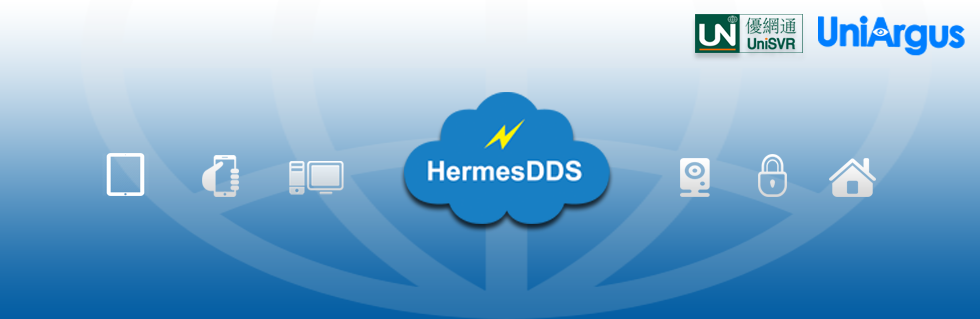



No comments:
Post a Comment