HermesDDS has updated to version 3.0,
please see the newest blog for instruction!
Real Time Streaming
The most important thing for home surveillance is REAL TIME video streaming because you want to know right away if anything happens to your home. However, the major problem is the upload bandwidth, especially if you want to monitor your home from multiple location or devices. Or, if you are using some other software through cloud service or IP camera, the firewall and IP setting can be very confusing. HermesDDS service simplifies the IP and firewall setting for you. It provides you a private cloud therefore you won't experience the upload speed problem.What do i need?
I assume you have a webcam now, or one on a laptop and apparently, a computer. If you have other devices, click the name will direct you to other blog : IP camera, Smart phone camera. Following the simple steps below will help you configure your webcam and allow you to broadcast to different devices and locations.FRIST,
you need register a HermesDDS account here. A little tip: when you are registering your account, your Nickname needed to be 3 letters or more. You don't need to figure out the IP setting is because the account saves those information for you. After you log into your HermesDDS account from portal, you need to register your webcam. On the left hand side of the window, you will find a button for "Add New Device".
There are a few things you will need to enter : for device brand, pick UniSVR; device model as Hercules GW for Web Cam; and name your webcam.
Second,
run Hercules Webcam Sharing, click here to download. Hercules Webcam Sharing links your webcam to your HermesDDS account, therefore you can manage multiple devices (including other camera devices like phone camera)with ONE ACCOUNT. Run Hercules Webcam Sharing on your computer. The first screen is to login. The password is preset, so don't try to be smart and enter some random things, just click 'LOGIN"
Now, enter your HermesDDS account, and pick the device (you have already registered your account). If it does not appear, click the magnifier next to the drop down menu.
Click start on the next screen will turn on your webcam. You can view them from other location, including LAN or other network.
Now you have set up your webcam! Where to view your video??
Watch from: Computer or Android Devices
Share with your friends and family?? No problem!
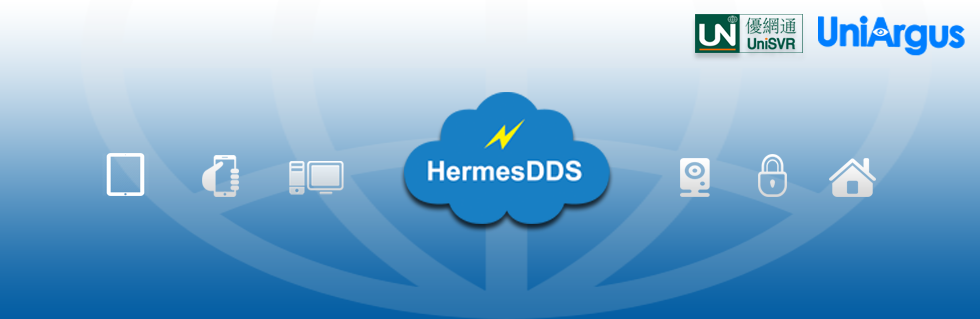




No comments:
Post a Comment