HermesDDS has updated to version 3.0,
please see the newest blog for instruction!
UE viewer is a software that support UniVRT, allow you to watch UniVRT's camera(s)'s video.
Make sure you have done this first!
You should already have HermesDDS AP installed on your computer and a HermesDDS account. HermesDDS AP is a control panel help you manage your devices, view your devices and your friend's devices. If you don't know what it is, please read "Using HermesDDS AP". HermesDDS account have all your information, if you still not yet a HermesDDS member, please click here.HermesDDS AP does everything for you
Log into your account on HermesDDS AP. Click on UniVRT icon (the monitor icon with 4 split screens). If you are watching your own UniVRT device, it is listed under "My device". If you are watching your friend's, it is listed under "Other" > "friend's name" > "UniVRT icon, see example below:
Double click the icon, it will automatically downlod UE viewer for you. Run UE viewer, the system log in will pop out, leave everything as default, check "Remeber UserID" and click OK.
Since UniVRT allows up to four camera, pick the one you want to watch.
Please note that only UniVRT has the recording feature.
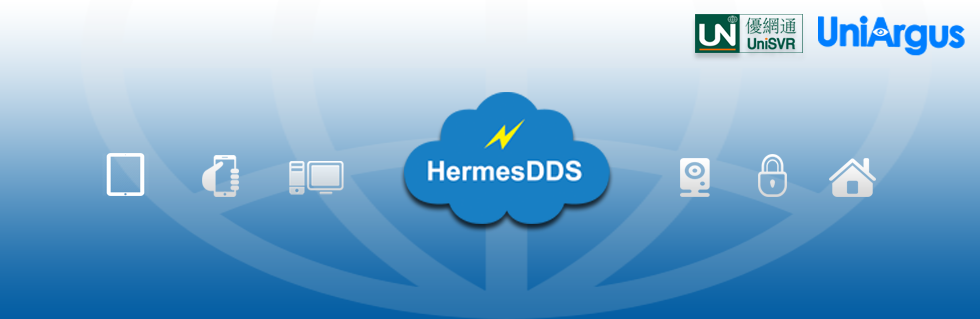




No comments:
Post a Comment