HermesDDS has updated to version 3.0,
please see the newest blog for instruction!
Hercules Viewer allows you to watch your camera from your computer. The camera can be your phone with eLook Mobile Cam, your webcam with Hercules Webcam Sharing, or IP camera with Hercules IP camera Sharing.
Before you start
You you have read other articles, you should know you will need a HermesDDS account, click here to register if you don't have it yet. And for your convenience, you should also have HermesDDS AP, which is a control panel (like you MSN friend list).Basic set up you should have
Since Hercules Viewer is a watching software (you can watch your camera from somewhere else, not in the same LAN , and not limited to a certain device), you should have a camera turned on in order to see something. (Isn't it obvious?) For the computer to recognize your camera is on, you will need to have eLook Mobile cam turn on (logged in on your phone and start), your Hercules Webcam Sharing on or IP camear sharing ON. And if you want your friend to watch the camera, you need to share the device to your friend from Portal website. Last and obviously, your friend will need to be a HermesDDS member, too.
Actual Set up
You can download Hercules Viewer by double click the device on your HermesDDS AP (download automatically ) orNow you can watch
Double click the camera icon from HermesDDS AP, then the video will show on screen.
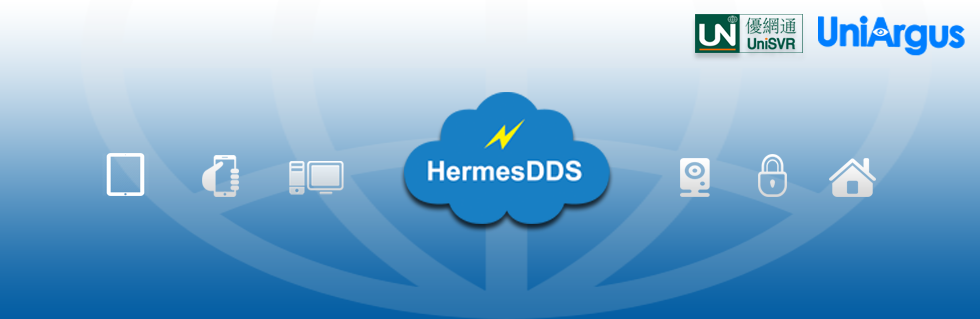


No comments:
Post a Comment