There are three steps just like other software:
1. Installing and registering device
2. Setting eMC
3. Using and sharing eMC
1. Installing and registering device
You can download the app from Google Play Store or scan the QR code below.
You can register an HermesDDS account. If you forget your password, you will need to go to HermesDDS website or use HeremsDDS AP to rocover it.
Log in to your account. Then it will ask you to register your device, you can edit the name of the device.
If you use the same name as you used last time, it will ask you if it is the same phone/tablet.
Registration finished.
2. Setting eMC
After registered your device, you can change some setting such as video compression. Press start to turn on your camera.
Notice there are two buttons on upper right corner: "Share" and "Setting". The first one allows you to invite other user to see your camera.
You can "check" your existing friends or invite them by email.
The other button on the upper right corner is setting.
You can adjust advance settings here.
"Configure HermesDDS account" means logging you out.
When your camera is started, you can see how to use it, share to Facebook, close the screen, and see "about".
"Usage" will explain to you how the connection works.
You can share to Facebook.
It will ask you to log into Facebook.
If you don't log in, it will say fail to log in to Facebook. If you log into Facebook, it will post the snapshot with a pre-set status. The lower right red box indicates the "send" button.
3. Sharing eMC
You can share eMC in app or using HermeDDS AP.
You can watch the video on computer using UniArgus Viewer.
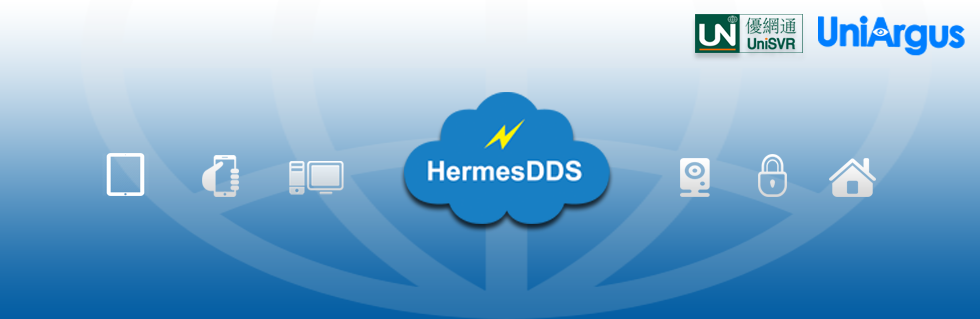















No comments:
Post a Comment