Assuming you already have a virtual camera device or video platform to use and it is up running. First, open HermesDDS AP, click here if you don't know what it is and learn more about it.
In this blog, you will learn how to use it.
1. Installing UniArgus Viewer from AP.
2. Using UV
1. Installing UniArgus Viewer (UV)
Log into you AP, "green" device indicating your device is available to use. (in this case, it is my HWSS device names "screen cam")
Double click the device name, it will ask you to save/run the install wizard.
In this case, I saved it first (so I can remove installer later). After it finished, click runs, it will start installing.
Choose your language.
Follow on screen instruction.
Agree to UniSVR's terms and policies. Then it will also ask storing path.
Click Finish when it is done.
2. Using UV
After finish installing UV, double click the device name again, it will run UV. When a dialog box pops up, click "OK"
This is how it will looking using HWSS screen cam (capturing my screen display), it does not have zoom in/out or moving around option. If you camera supports those features, you can do it on the interface as well. This is showing HWSS-1-channel.
This is showing HWSS 4 channels, you can choose the display grid as well.
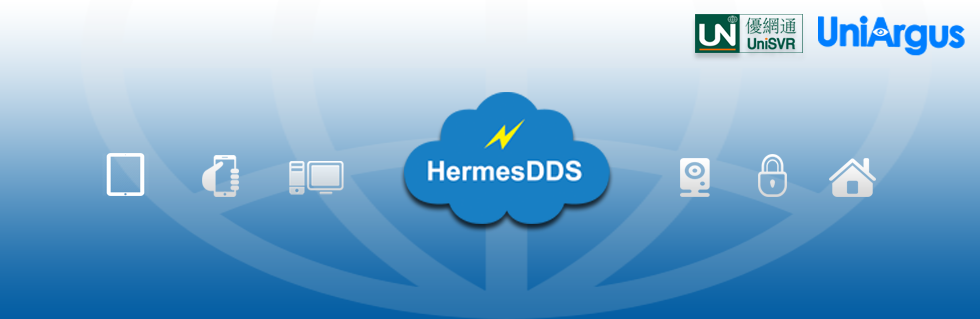










No comments:
Post a Comment