You might be familiar with HermesDDS AP already. This blog will show you more HermesDDS AP function and how to use it.
This blog has two parts:
1. Installing HermesDDS AP
2. HermesDDS Features
1. Installing HermesDDS AP
Download HermeDDS AP and unzip the file.
Click "Set up" to run installation wizard. It will first ask you to choose your language. You can change your language later on as well.
Follow on screen instruction.
Accept the terms and policy.
It will also ask you where to store your data. Finish page will show up at the end.
2. HermesDDS Features
Run HermesDDS AP. You can register a HermesDDS account here. You can also recover your password.
After you log in, HermesDDS AP shows three sections: "My device", "Awaiting invites" and "Others"
Under "My Device", after you click to expand, it will display your devices list.
When you right click your device, you can see "Device Relation List", "Share device" and "Manage device".
Device relation shows whom you have shared the device to and whom you have blocked from. The right column indicates whom you share to; left column shows whom you block from.
"Share device" allows you to share that device to your friend that already on your friend list, or you can send email to invite people to use. See detail in this blog.
You can also edit your device name using "Manage device".
"Awaiting invites" is right below "My device". You can accept or deny invitation from other users.
Click on the device, you can accept or deny the invitation. If the user is not your friend yet, it will automatically add to your friend list.
You can see your friend's device under "Others". If you double click on your friend's name, it will appear your friend's device that has shared to you.
You can use that device by double clicking the device. If you don't have the corresponding software, it will automatically download.
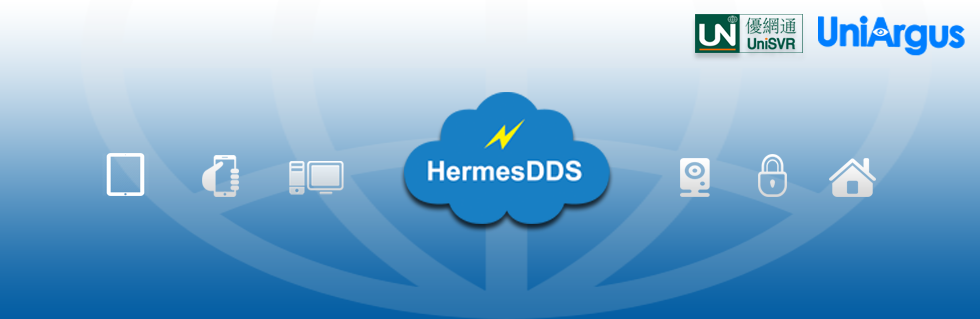




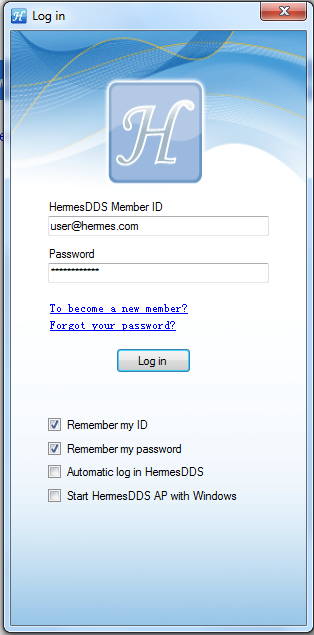









No comments:
Post a Comment