I asumed you have had the hardware connected already. If not, please read HISB inatllation-1.
1. IP cam set up and connected to LAN or Internet
2. HISB set up and connected to LAN or Internet
3. HermesDDS Account and HermesDDS AP. Don't have? click here
Step 1. Register HISB
Log into your account portal website. Click on "Add Device"
Then pick UniSVR as your Device Brand
Pick Hercules IP Cam Sharing as your Device Model
Name your device on Device Name
HermesDDS is now offering 3 months trial, or you can choose to purchase the service.
Now the registration is completed!
Step 2 Connect to HermesDDS
You just need to do it once to connect your HISB to HermesDDS service. On portal website, download Hercules Tools. You can find it under Buy Now > Product Information.
Run Hercules Tools. When it pops up, click on the search button to search your device. You can identify your device by the MAC address.
You can find your MAC address on the bottom of HISB.
Log in after you find your device. Then put in your HermesDDS info. Remember to check the Enable HermesDDS box on top.
Save your information! Now your HISB box's HermesDDS light should turn green.
You should find your HISB on HermesDDS AP online, too!! If not, restart your HermesDDS AP.
This is it!! Not complicated at all. To use HISB, it is very similar to HISS without the computer. You just need to double clicked on the icon, Hercules Viewer will run automatically, or else, it will download automatically.
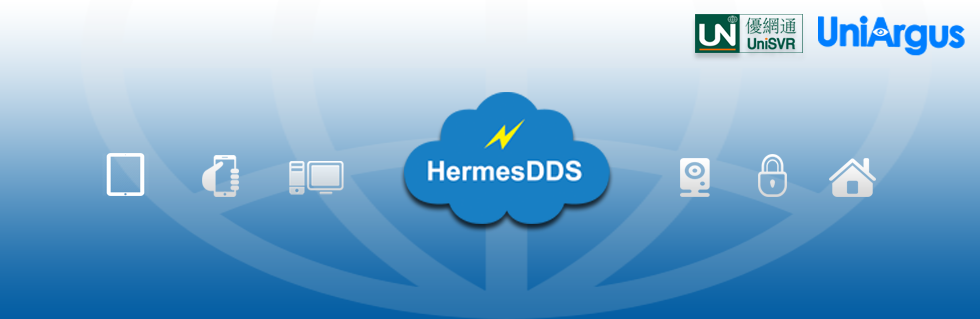













No comments:
Post a Comment