HermesDDS has updated to version 3.0,
please see the newest blog for instruction!
eLook Mobile Cam v.2.0.5. has released on 9/13/2013! It added "Share screenshot to Facebook" and also supports Spanish now! You can download it by scanning the QR code above or get it from Google Play store.
At first, it asked you to register a HermesDDS account or you can log in.
You can log in with your Google account now.
Enter your account info if you already have an account.
Register you camera. If you have already use eMC before and you can use the same name, it will figure out for you.
Register completed!
You can set password for your camera. Then click start to begin.
It's going to ask you to put your phone sideway to the left, so the viewer won't need to tilt their head to watch.
You can share to Facebook now, click that setting button on lower right when your camera is started.
Then tap "Share to Facebook".
It will connect to your Facebook, you can edit the default message. Tap the check sign to post.
If you want to log out, stop the camera by tapping the return button.
On the starting camera screen, tap the Setting button on top right.
Click Configure HermesDDS Account.
If you have further question on how to use eMC, you can read the eMC instruction post or email us!
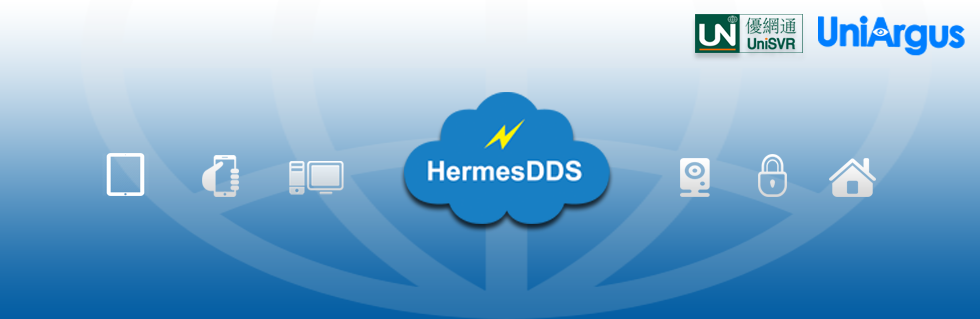














No comments:
Post a Comment