There are two ways to record video, manually or schedule.
Lets learn about how to record manually first.
Recording Manually and watch Play Back
1. You can select the video you would like to record, the selected one will have a yellow frame surrounds it.
2. Click the record button on lower left section (in red box). The video will have a red frame, the lower right corner will show the recording time.
4. Select Local Play back.
5. Select the camera you recorded from, then pick date, and the video you would like to play back.
6. The play back will appears on the right side.
Schedule Recording
1. You can set up recording time by clicking the configure button on the upper right corner on the video.
2. Click "Schedule/Recording"
3. Under it pick, "Schedule". You can choose to record 24/7, or select date and time.
4. On upper right corner of the video, it will indicate it is recording.
5. To watch play back ,click the play back button.
6. Since it is schedule, it will automatically bring up the recording list. Select the camera, then click "Query". It will show you the list of videos from this camera. You can also sort out videos by time. Double click the video, it will show on the right side.
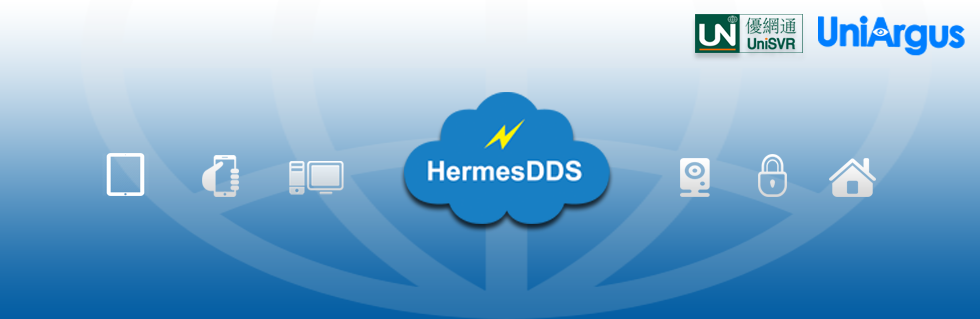









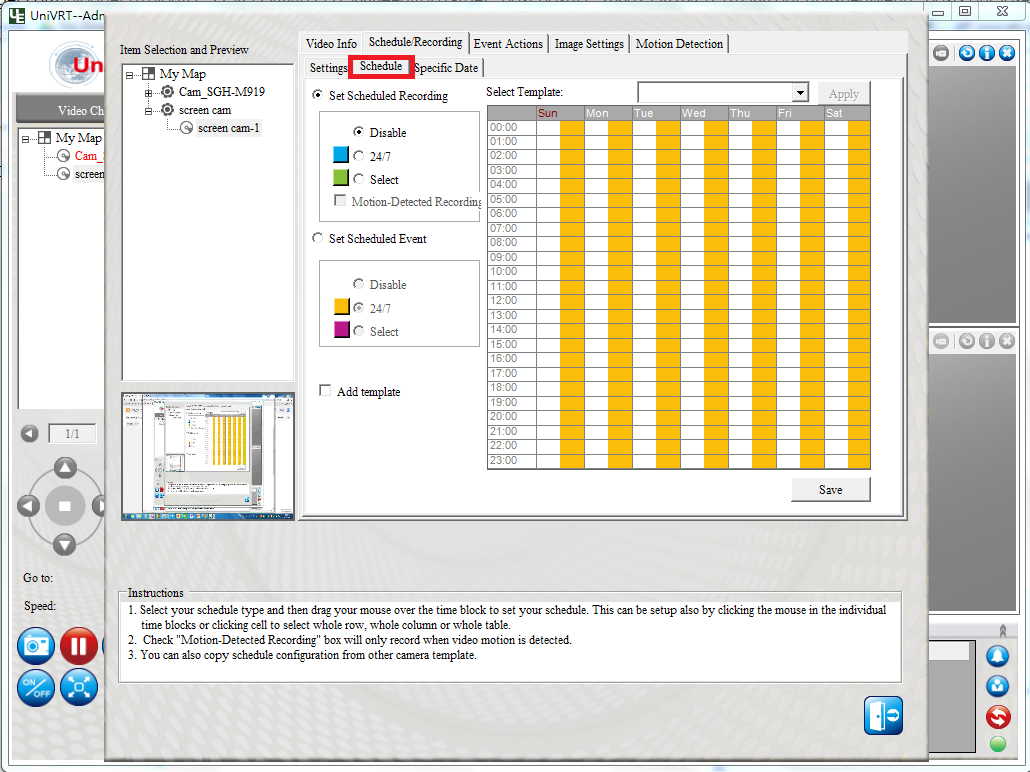



No comments:
Post a Comment