TRY ME NOW- U-SHOW TRAIN I/O DEMO
You are probably a little familiar with the U-Show channel, if not, read more here.
STEP 1
Lets get started! Make sure you have the following if you are Windows user (Android click here)1. HermesDDS AP - don't know what it is?
2. Register HermesDDS membership from AP
Step 2
After you received the membership confirmation, you should get an invite to try U-SHOW under "Awaiting Requests". Double click and accept the request.Then it should appear under "Other"
Double click to open the drop down menu. Then double click "Video and Control Demo". UE viewer (Software to watch and control the little train)will download automatically if you don't have it.
After the download is completed, it will ask you to log into the server, User ID = User1, leave password empty.
Step 3
Set up overview.
On the right side of the viewer, you can see 4 cameras, Moving camera 1, Moving camera 2, Stationary camera and Smart phone's camera.
You can double click on each one to view it. There are two moving cameras. You can control the direction in the arrow bar, or choose from drop down menu to pick. Moving camera 2 has audio, too.
Even with the stationary camera or phone camera with no control, you can still zoom in and out from the upper right button. Also, you can take screen shot.
Beside zooming in and out, there are few switches you can play with as well. Click on the digital output button, on the lower left side. A window will pop up.
Note that you can turn your camera to face the object first before you turn on and off the switch. Otherwise you won't able to see them. For example, if you want to control the pet feeder, you can look at Moving camera-2 and choose "Food tray".
REMEMBER to turn off the light, stop the train.. etc, turn off every switches after you are done playing with it.
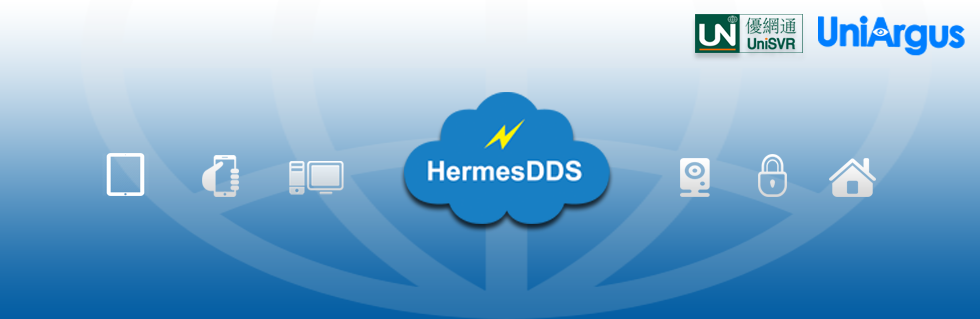












No comments:
Post a Comment