Equipment:
1. HISB
2. IP Camera
3. Ethernet Cables (one for HISB, one for each IP cam), note that they are not included in HISB or IP cam package
4. Splitter, router (to connect to internet)
Step 1 Connecting you IP Camera
You need to connect the IP camera to the internet first before you set up HISB.
The package I have comes with an IP cam, power cable, mount, CD ROM and user manual.
Mount.
CD Rom and Manual. The CD ROM has a installation wizard, I have to say it is much more complicated than setting up with HermesDDS.
Plug your Ethernet cable to the LAN (PoE). On the other side of the Ethernet Cable, connect it to the splliter/router. Plug power cable to DC 12V.
After plugged in.
The LAN slot's light should be on to indicate it connected to the internet or LAN environment.
Step 2 Setting up HISB
HISB has 3 indicator lights.
Plug Ethernet cable to LAN, and power cord to DC.
The LAN light should be turned on.
Power light is green means is HISB is on. LAN light will turn red once it connected to router. HermesDDS will turn red when it connects to HermesDDS.
That's it for setting up the hardware. It looks a little messy for my experiment.
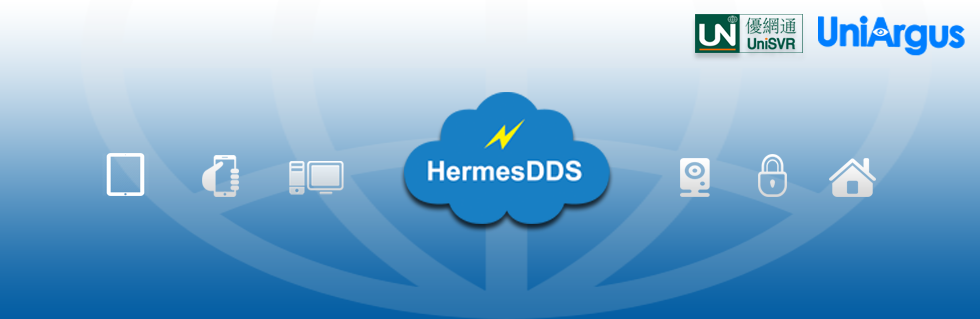
















well honestly speaking i'm going to put this in my bookmarks before I misplace the link
ReplyDeleteme too!!
ReplyDeleteShard’s IP Camera Installation, wireless cameras and cloud cameras allow you set up a security system without the need to run wires around your home or business.
ReplyDeleteAnd
We provide Phone Systems to businesses across the UK, working with world-class manufacturers to offer a full range of telephony systems that can be tailored to your needs. We cater for businesses of any size, and offer a diverse product range from basic two-user phone systems through to multi-feature systems.